Filefacts.net
| |||||||
How to change a file extension
Open Windows Explorer and navigate to the file that you wish to change.
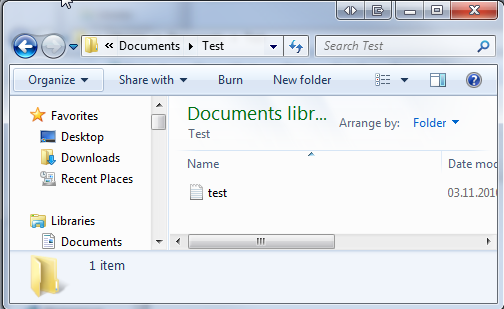
The file is shown without an extension to be able to view the extension you will need to change the Settings so that the extension is shown.
Go to Organise in the menu then Folder and search options.
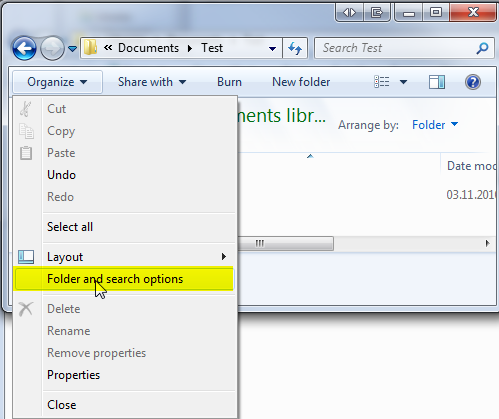
After clicking on Folder and search options the following window will open, go to the View tab.
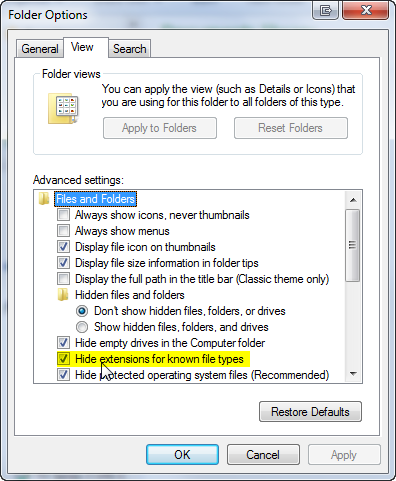
There you will need to uncheck Hide extensions for known file types.
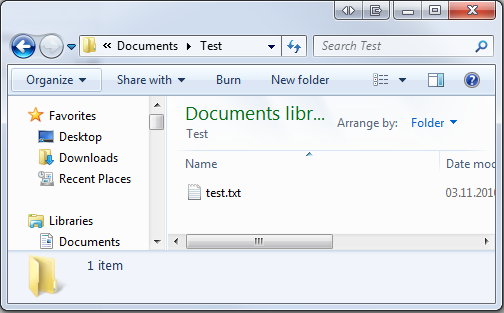
You will now be able to see the file with its extension, in this case .txt.
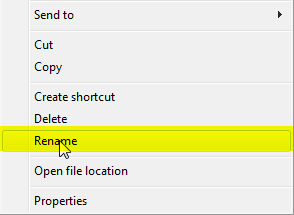
Click on the file using your right mouse button, choose rename in the menu.
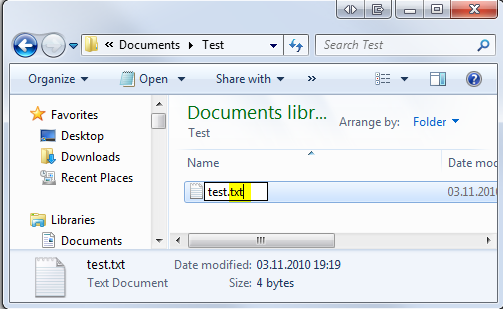
I have highlighted the part that needs to be changed in this case .txt.
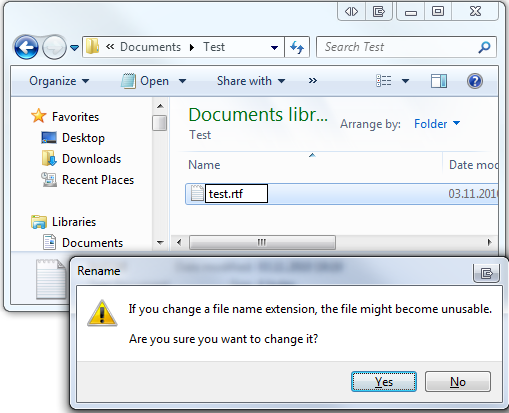
Here the file has been saved with the new extension, after pressing enter a windows tells you that changing extensions can cause the file not to work and asks
if you are sure that you want to change it, click on Yes.
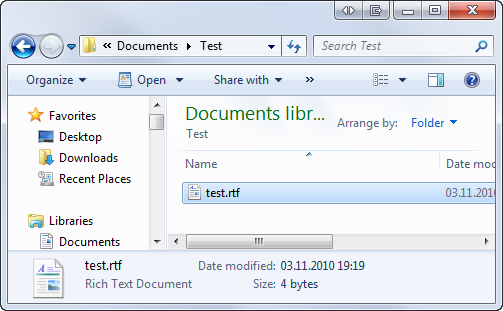
The file can now be seen with the new file extension, if you wish to hide the extension again you can do this by reversing the steps used to make the extension visible.
If you receive an error message that the file is read only use the following steps.
Click your right mouse button and choose properties.
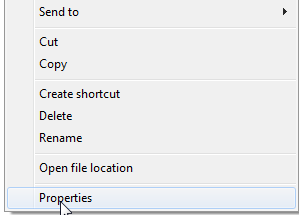
In the window that appears check whether Read only is checked, if yes choose uncheck then click on OK the file will no longer be read only.
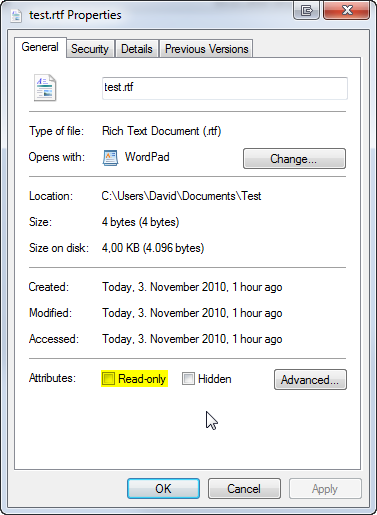
If you get an error message about permissions make sure that you are logged in as the Administrator.